Introduction: Chat Designer
Web Chat Crafter
The Web Chat Crafter, also referred to as the Chat Designer, provides users with the ability to fully customize and embed the Evoya chat interface on their websites. This feature is accessible exclusively for Public agents. To access the Web Chat Crafter, navigate to the Chat Space, and for an agent with Public access, click the three-dot icon next to the agent and select Embed. This will direct you to the Chat Designer page.
The Web Chat Crafter is organized into three distinct tabs, each offering specific customization options for embedding the chat into your website:
- Chat Bubble
- Container Chat
- Iframe Chat
Each tab provides a live Preview Mode, allowing for immediate visualization of design changes.
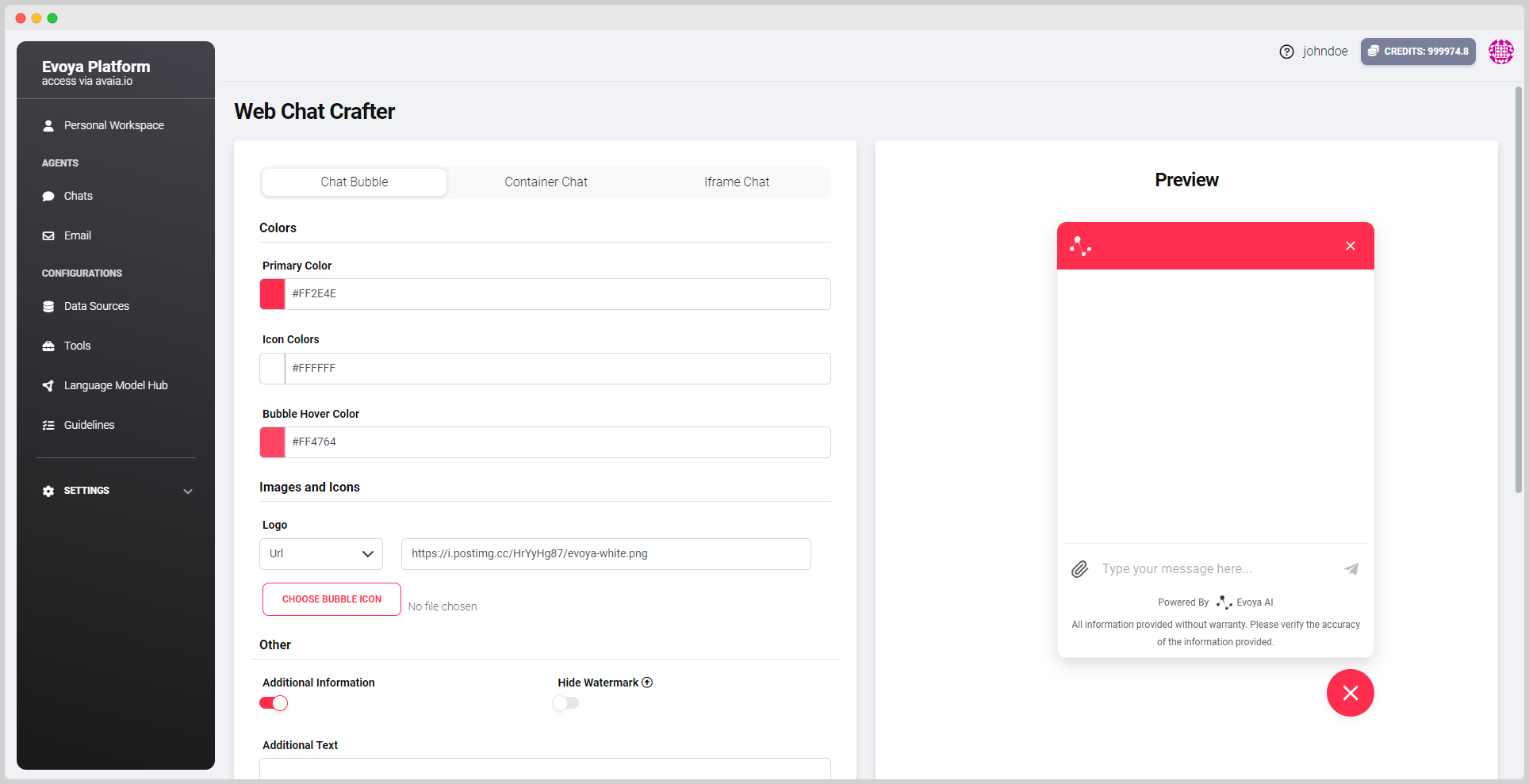
1. Chat Bubble
The Chat Bubble tab allows for customization of the chat bubble that will appear on your website. The available settings include:
- Primary Color: Customize the main color of the chat bubble.
- Icon Color: Adjust the color of the chat icon to match your design.
- Bubble Hover Color: Select a color for the hover effect on the chat bubble.
Additional customization options:
- Image and Icons: Update the image and icons used in the chat bubble through URL input or file upload.
- Additional Information: This toggle allows you to add supplementary text, such as instructions or links, directly within the chat bubble.
- Hide Watermark: The Hide Watermark option removes the “Powered by Evoya AI” text from the chat interface. This feature requires an upgraded subscription plan.
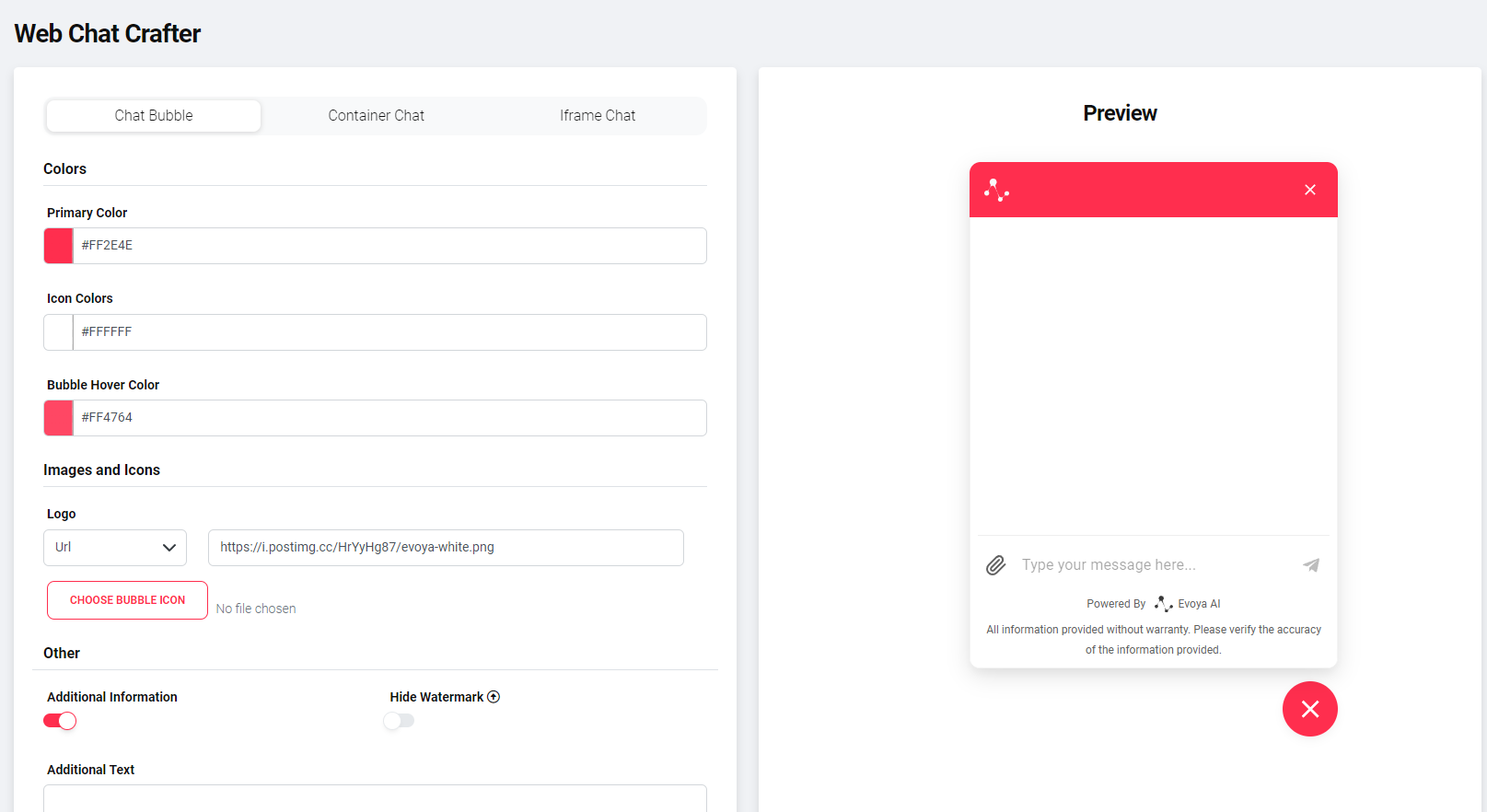
2. Container Chat
The Container Chat tab offers similar customization options to the Chat Bubble tab, but with a larger, container-style chat window. Available settings include:
- Colors: Modify the primary, icon, and hover colors for the chat container.
- Sizing: Adjust the dimensions of the chat container to fit your website’s layout.
- Image and Icons: Upload or link to custom images and icons for the container chat.
- Additional Information: Include supplementary text or links within the chat container for added context.
- Hide Watermark: Like the Chat Bubble, this option removes the “Powered by Evoya AI” watermark, but requires an upgraded subscription plan.
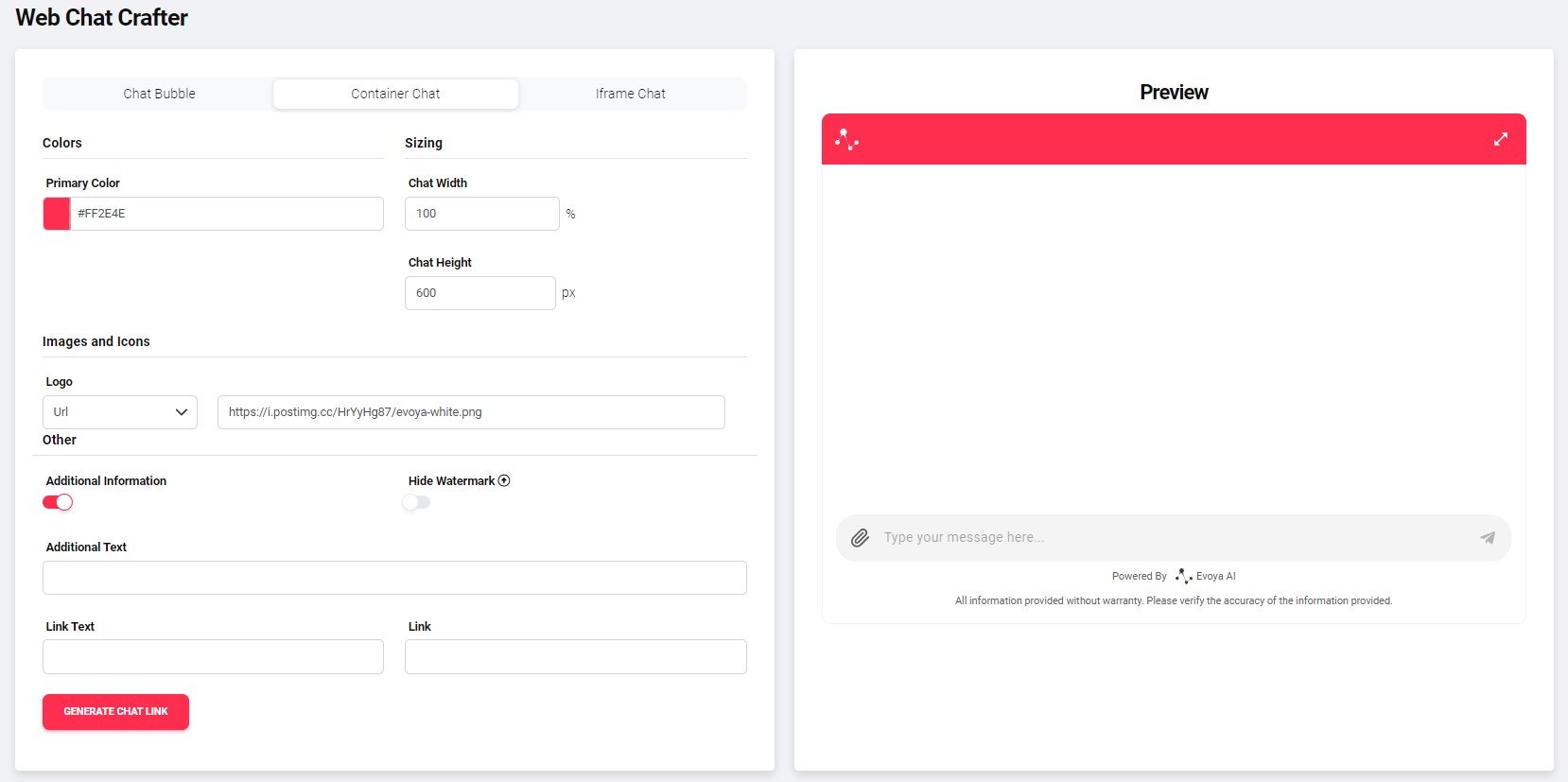
3. Iframe Chat
The Iframe Chat tab enables embedding the chat interface as an iframe within your website. Customization options are more limited here, with only the ability to adjust the width and height of the iframe to suit your website's layout.
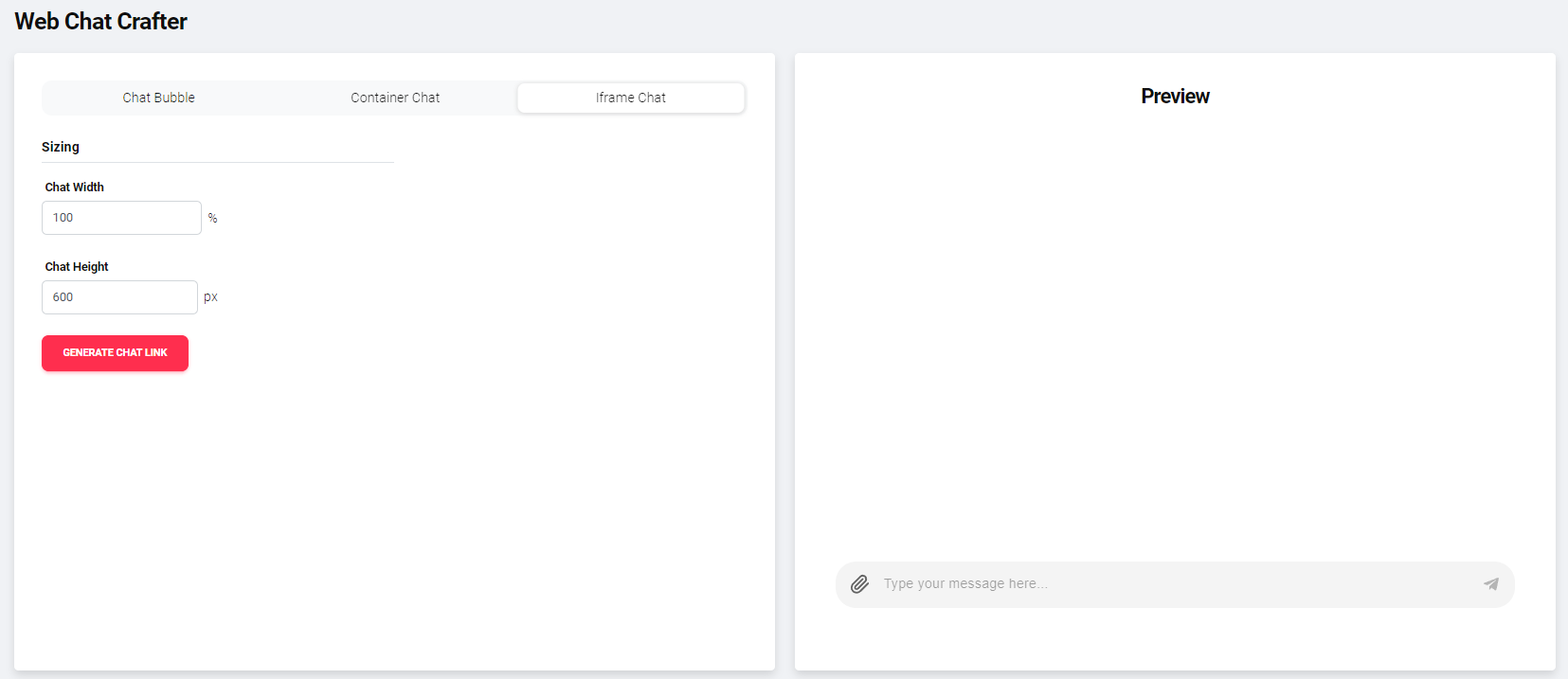
Generate Chat Embed Code
Once the design has been customized to your satisfaction, click the Generate Chat Link button. This will generate an Embed Code that can be copied and pasted directly into your website's code. The embed code will allow you to integrate the customized chat interface seamlessly.

Note: The Web Chat Crafter feature is available only for agents with Public access type. Private or Team agents cannot access this feature.