Introduction: Member Management
The member management feature on the Evoya platform allows administrators to invite new members, manage their roles, and remove existing members if necessary. There are two main roles: Administrator and Member. Administrators have extensive rights, including managing other members, while Members have basic usage rights within the platform.
Inviting Members
As an administrator, you can invite new members via the Member Management by navigating to Settings in the sidebar and clicking on Members, then following these steps:
- Enter email address: Enter the email address of the new member.
- Assign a role: Choose whether the new member will have the role of Administrator or Member.
- Send invitation: Send the invitation, which the new member will receive via email.
- Create an account: The new member must accept the invitation and create an account if they do not already have one.
Note: Administrators can also change a member's role later.
Roles and Permissions
There are two main roles on the Evoya platform:
- Administrator: Has extensive rights, including the ability to invite members, change roles, and remove members. Administrators can also access all other platform features.
- Member: Has basic usage rights within the platform. Members can use agents, access data sources, and utilize tools but do not have administrative permissions.
Managing Members
Through the Member Management, administrators can perform the following tasks:
- Change role: Administrators can change a member's role, for example, from Member to Administrator or vice versa.
- Remove member: Remove members who should no longer have access to the platform.
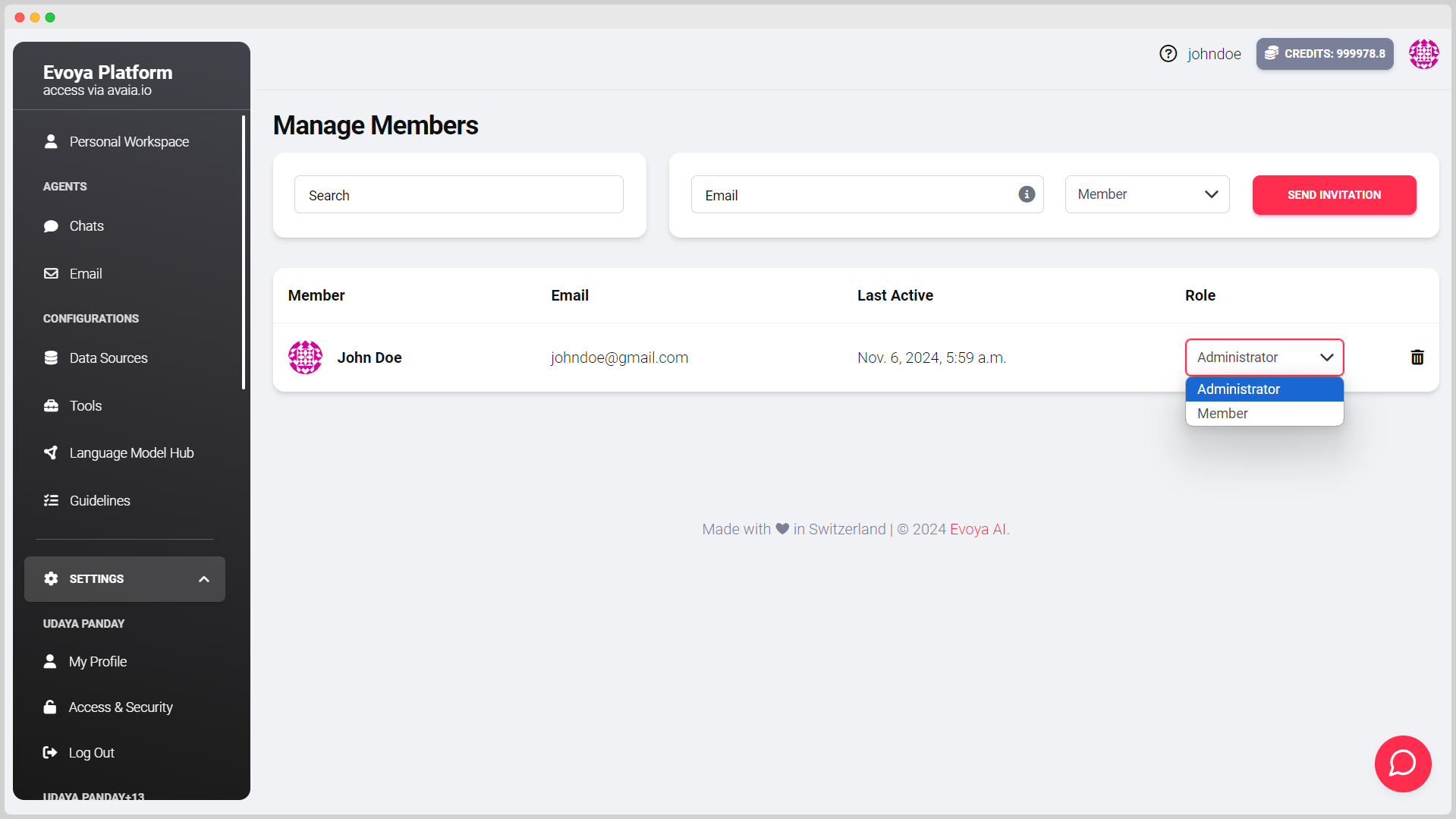
Bulk Invitations
Another useful feature is the ability to send bulk invitations. This allows you to add multiple email addresses at once and send invitations in a single step. This is especially helpful when adding many new members at once.